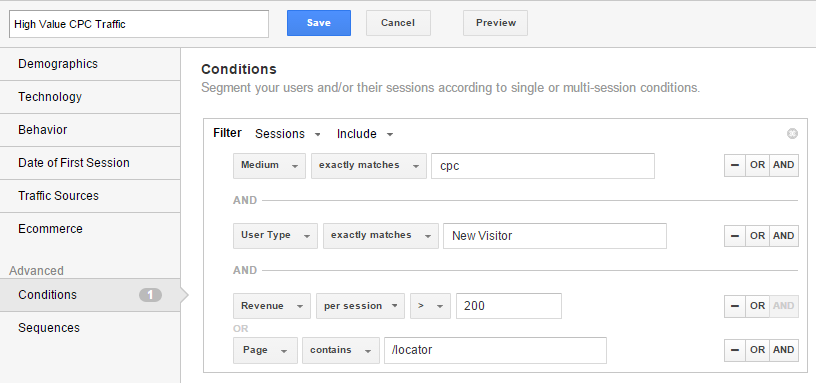
Get Better Insights From Your Analytics: Improve Your eCommerce Performance with Advanced Segments
If you run a website, you know that an unbelievably large amount of information is collected within your analytics platforms. While it’s nice to have all of this information on hand, it’s not worthwhile to spend resources reviewing every single data point.
Instead, using custom dashboards to drive a high level understanding of activity – telling you the “what,” “why” and the “what’s next”—is a better approach. When performing an analysis, parsing large data sets into marketing insights can seem daunting at times. However, tools like user segments can be very helpful.
What Are User Segments?
User segments (or “Advanced Segments” in Google Analytics, and simply “Segments” in Omniture) are defined subsets of your users. When leveraged they allow you to view report specific activity and trends. Some basic examples of segments could be “visits that converted” or “mobile visits.”
You can use such segments to look at traffic mediums and pathing data to see if certain campaign attributes are more likely to contribute to a conversion, or if specific site content resonates better with mobile visits than it does with desktop visits. Predefined segments – including the two I just highlighted – already live within the major analytics tools. Additionally, these platforms allow you to easily create your own segments using any of the captured data points.
Creating User Segments
If the predefined user segments don’t fit your needs, you can always make your own. Google Analytics and Omniture both allow you to create Session (also known as a visit) or User (also known as a visitor) level segments. I typically use visits because this is the audience metric I rely on most when observing reports. In some instances, a visitor segment makes more sense, especially if a brand typically uses this metric or users have a high average visit count.
Once session (visit) is selected, the most common way to make a segment, is to define a condition. Drop-down options within the segment creator allow you to select any available metric (Visits, Revenue, AOV, etc.) or dimension (Traffic Medium, Page, Audience Type, etc.).
- If a metric is selected, like AOV, you could specify an over/under amount to limit your segment to; if a high AOV was defined, you could look at reports specific to this segment and potentially uncover certain activities that contribute to a higher AOV.
- If a dimension is selected, like page, then the resulting segment will show activity for the visits that were exposed to whatever page you specified (allowing you to see how many visits viewed a store locator, and what they did on site before or after using it.)
Multiple conditions can be applied with Boolean logic (“if, 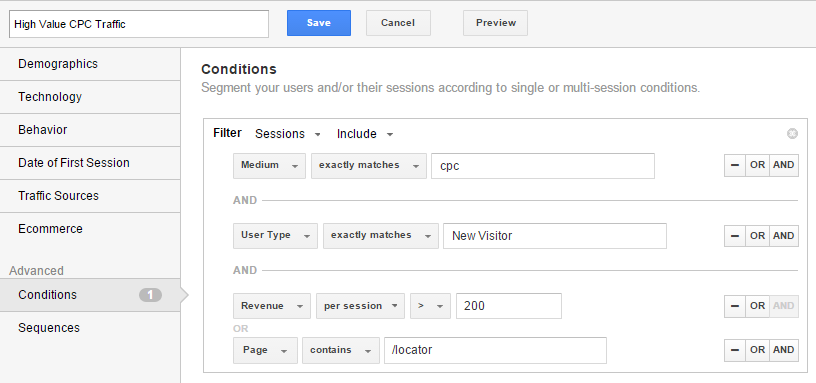 “and”, “or” statements) – so you could create a segment specific to new visits, who arrived through paid search, and had a high conversion rate or viewed the store locator page.
“and”, “or” statements) – so you could create a segment specific to new visits, who arrived through paid search, and had a high conversion rate or viewed the store locator page.
With that segment it would be interesting to look at the keywords report and see if there were any new search queries that drove the segment at a low cost. If you had matched any of those queries through a broad search, it would be worthwhile to bid on those terms more specifically and aggressively to drive more of the high value activity.
eCommerce Use Cases
Looking at converting visits, visits from specific traffic mediums, or visits using a specific device category will give you a much richer understanding of what works for your marketing and what doesn’t. There are two common situations where you’ll want to step beyond the predefined filter, and create your own:
- Using a Segment to Complete a Data Gap (e.g. create a checkout funnel): If there isn’t a funnel set-up for brand, we can find the data needed to make one through segments. This relies on our ability to distinguish different funnel steps through URLs. If a cart page has its own URL, we can create a segment specific to that URL, and understand how many visits were exposed to it.
If we figure out visitor exposure to different shopping steps through multiple segments, we can create a funnel. Regular expressions are often helpful with these segments. Using them, you can define logic to capture a range of URLs without listing them all (e.g. visits exposed to a PDP page without specifying every single PDP page).
- Using a Segment to Gauge the Impact of Site Specific Elements (e.g. customizable products, look books, etc.): I’ll often create a segment that isolates visits exposed to a certain site element (by specifying the page or event tied to it) through a segment I’ve already created to understand its impact on visits.
With this type of segment, it’s easier to gauge if non-transactional content on a site increased a visit’s likelihood to convert. Keep in mind that you can’t compare this content-segment to an average visit. The latter contains all of the visits that bounced or had minimal site activity and wouldn’t make for a fair comparison. Instead, you’ll want to compare your content-segment to visits that viewed a similar amount of pages without viewing the specified content (through another segment), or compare it to past activity for the same content-segment to understand how changes in the content has impacted exposed visits.
User segments are one of the most power tools you can use when conducting an analysis. If you need help improving your analytics tracking or interpreting the resulting data, please contact us.
