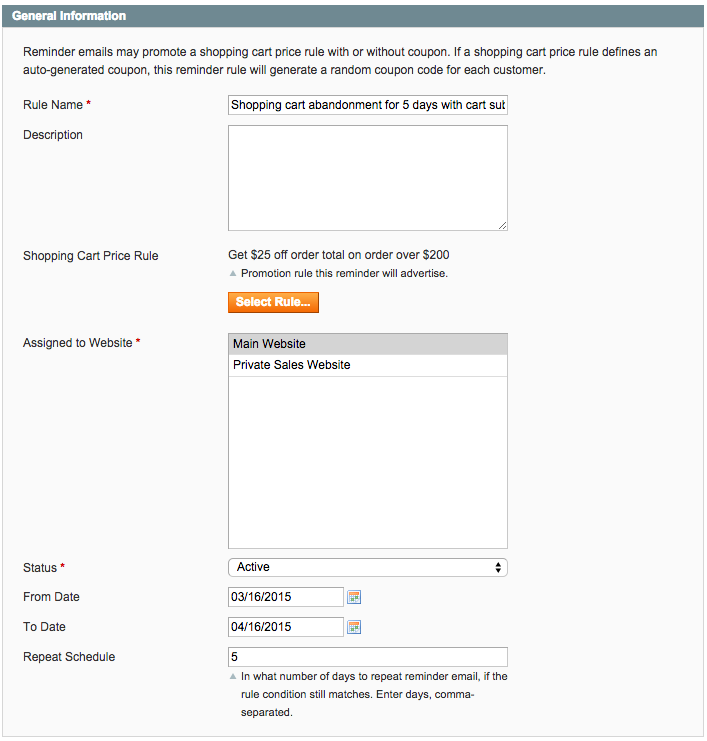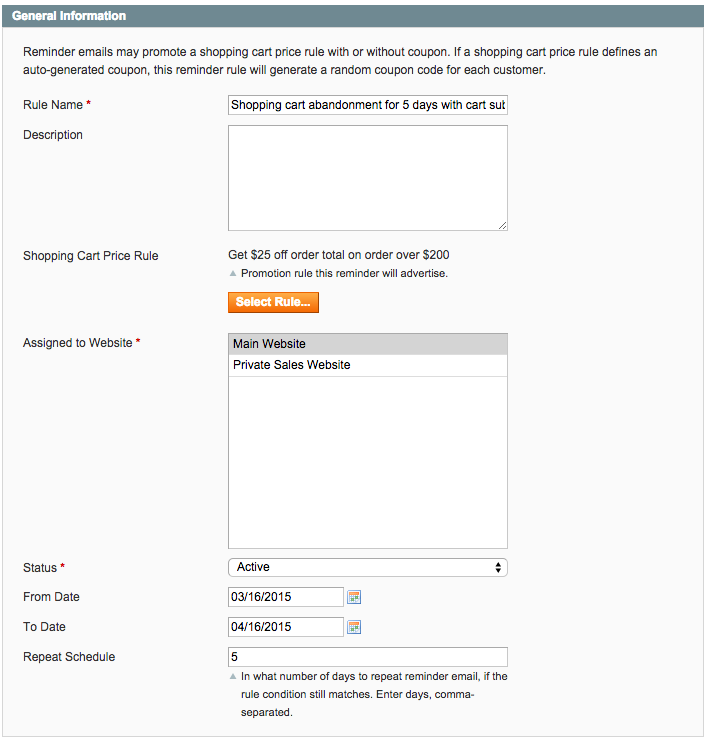
Setting Up Magento Automated Email Reminder Rules
Cart abandonment presents a huge issue for online retailers. According to Business Insider, approximately $4 trillion worth of merchandise will be abandoned in online shopping carts this year. While reasons for cart abandonment can include a complicated checkout process, high or confusing shipping costs, and slow site speeds, all is not lost when customers click out of your site. One of the most effective ways to recover these sales is with shopping cart abandonment emails.
Considering that 35% of clicks from abandonment emails lead to a purchase back on site, the use of such a tactic can be extremely effective. To help retailers take advantage of this, Magento Enterprise Edition comes packaged with an email based marketing tool called Automated Email Reminder Rules.
The Automated Email Reminder Rules tool enables merchants to create auto-generated email reminders for shopping carts or wish lists based on conditions the merchant defines. Magento will send an automated email with the contents of the shopping cart or wishlist to the customers that match the conditions specified in the rule.
Typically these emails are sent to customers with abandoned carts or wishlists. These emails prove to be one of the most valuable marketing tools because they are proven to help complete the sale.
To help you understand the process of setting up such an email in Magento, I will explain how to create a simple automated email reminder rule for a customer that has a shopping cart with a subtotal equal to or greater than $500 that was created in the last 5 days and abandoned. For this example I’ll be using the Magento Enterprise Edition 1.14 sample data.
Abandoned Cart Email Reminder Rule
- In the Magento admin go to Promotions > Automated Email Reminder Rules
- Press the orange “Add New Rule” button toward the top right of the screen.
- Under the Rule Information tab, the following fields are available:
- Rule Name(*) – This is used as the name of the rule. It can be anything that describes the rule. Usually this is limited to one sentence.
- For this example we will call it “Shopping cart abandonment for 5 days with cart subtotal $500 or more”
- Description – This is used for describing the rule in more detail.
- Shopping Cart Price Rule – This will allow you to assign a shopping cart price rule to market in the email. If the shopping cart price rule defines an auto-generated coupon, this reminder rule will generate a random coupon code for each customer.
- Assigned to Website(*) – If you want to allow this rule for a specific website, you’ll define which website(s) in this setting.
- Status(*) – This is for setting the rule as active or inactive.
- From Date – This allows you to define a date the rule will begin.
- To Date – This allows you to define and end date or a date the rule is valid to.
- Repeat Schedule – This setting allows you to define the number of days to repeat the reminder email, as long as the rule condition still matches.
- Under the Conditions tab, we will define our conditions for the rule. The rule will only work if at least one condition is specified. Below is how we will define the conditions in this example for our Abandoned Cart email rule.
- If ALL of these conditions are TRUE:
- Shopping cart is not empty and abandoned for or greater than 5 days and ALL of these conditions match:
- Shopping cart subtotal amount equals or greater than 500
- Shopping cart is not empty and abandoned for or greater than 5 days and ALL of these conditions match:
- Next, under the Emails and Labels tab, we’ll define which email templates to send.
- In the first section, you’ll select which Email Templates to use per store view. Emails will be sent only for the specified store views. The email store view matches the store view the customer was registered on.
- The next 2 sections allow you to specify the Default Title and Description for the rule and the Title and Descriptions Per Store View. Rule title and descriptions are accessible in email templates as variables and can be defined per store view.
- Once complete, press the orange “Save and Continue Edit”
- Now that the rule has been saved, you will now see an additional tab labeled “Matched Customers”. Selecting this tab will allow you to view all of the customers that the rule applies to based upon the conditions specified.
- The next time the CRON job is fired, the email reminders will get sent to all customers that match the rule. You also have the option to run it manually by pressing the orange “Run Now”
Now you have a simple abandoned cart email reminder rule with very little effort. You can use this guide to create additional rules with a range of conditions to match additional customers. Using this tool will undoubtedly help you on your way to recovering lost sales and gaining new customers!
Blake Bauman is a Technical Architect on the LYONSCG Implementation team, and has been building Magento sites since 2009. Besides eCommerce and technology, Blake enjoys both on and off road cycling, traveling, being outdoors and spending time with family and friends.